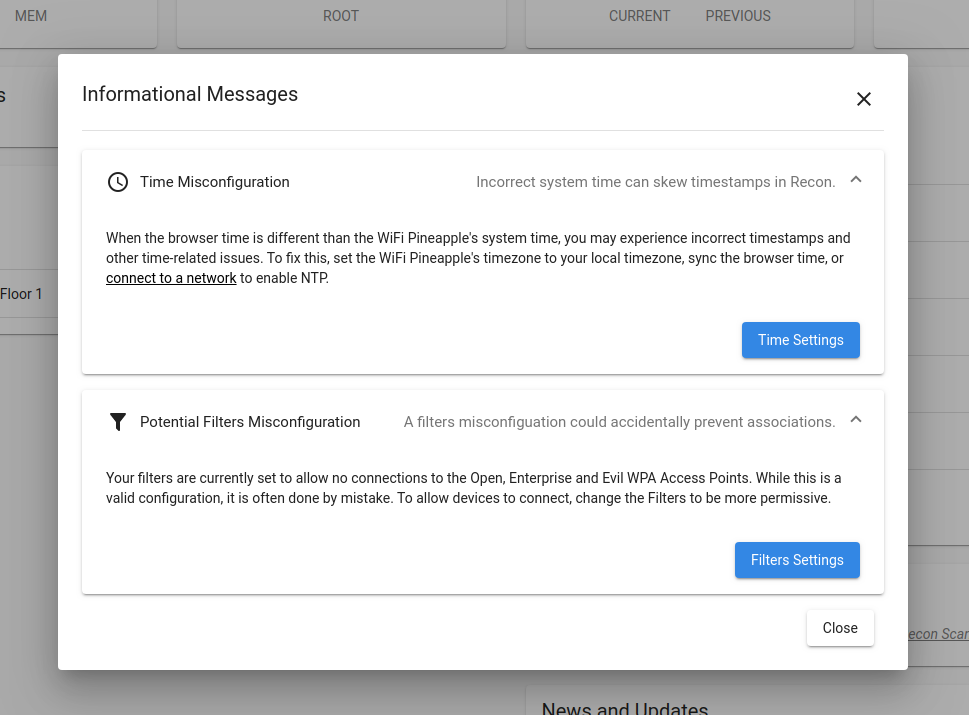2.0 KiB
| description |
|---|
| An introduction to the WiFi Pineapple Web UI |
Introduction
Opening the User Interface
Once you're connected to the WiFi Pineapple, you can always use the Management UI by navigating to 172.16.42.1:1471. You can also access the interface via a WAN connection, by specifying the IP of your WiFi Pineapple once it's connected to another network.
Logging In
Upon browsing to the UI, you'll be greeted with the login page. The username is root, while the password is the one you set during Setup.
Navigating the UI
Once you've logged in, you'll see the Dashboard. At the top of the page is the title bar, which includes the current firmware version and buttons to view Notifications, view Informational Messages, open the Web Terminal as well as a context menu for more.
Notifications
Notifications are a way for the system or modules to indicate a change in status or other message. They can have one of 5 notification levels: Info, Warning, Error, Success or Unknown. The messages are given a preview for a brief time in the title bar.
Informational Messages
Informational Messages show you potential misconfigurations with your WiFi Pineapple, as well as telling you potential fixes for them.
Web Terminal
The Web Terminal offers a fully featured Bash shell on the WiFi Pineapple without needing to use SSH. You can use it to completely manage the device, run tools, install packages and do anything else you would expect from a Linux computer.
Sidebar
On the side of the page, you will see the Sidebar. This sidebar houses convenient links to the system modules, and can be used to pin installed modules to. You can extend the sidebar outwards by clicking the Show More button anchored at the bottom.