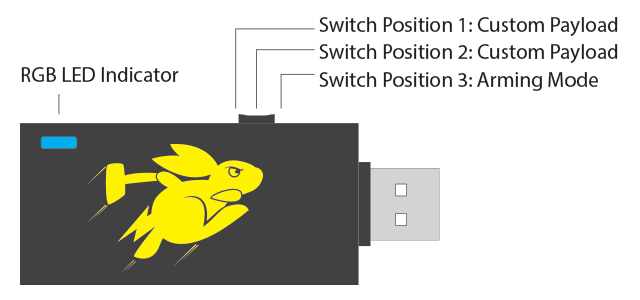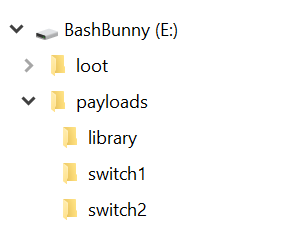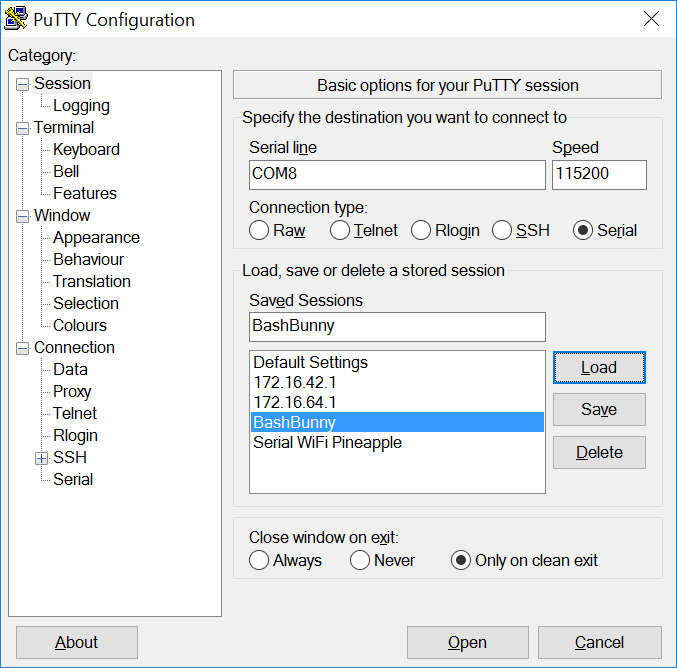14 KiB
Bash Bunny Essentials
The Bash Bunny by Hak5 is the world’s most advanced USB attack platform. It delivers penetration testing attacks and IT automation tasks in seconds by emulating combinations of trusted USB devices – like gigabit Ethernet, serial, flash storage and keyboards. With it, computers are tricked into divulging data, exfiltrating documents, installing backdoors and many more exploits.
Switch Positions
In Switch Position 3 (closest to the USB plug) the Bash Bunny will boot into arming mode, enabling both Serial and Mass Stoage. From this dedicated mode, Bash Bunny payloads may be managed via Mass Storage and the Linux shell can be accessed by the Serial console.
Mass Storage Directory Structure
- The library folder is home to the payloads library which can be downloaded from the Bash Bunny Payload git repository
- The switch1 and switch2 folders are home to payload.txt and accompanying files which will be executed on boot when the bash bunny switch is in the corresponding position.
- The loot folder is used by many payloads to save logs and other captured information.
Default Settings
- Username: root
- Password: hak5bunny
- IP Address: 172.16.64.1
- DHCP Range: 172.16.64.10-12
LED Status
| LED | Status |
|---|---|
| Green (blinking) | Booting up |
| Blue (blinking) | Arming Mode |
| Red (blinking) | Recovery Mode DO NOT UNPLUG |
Bash Bunny Payloads
Bash Bunny payloads can be written in any standard text editor, such as notepad, vi or nano.
Payloads must be named payload.txt. When the Bash Bunny boots with its switch in position 1 or 2, the payload.txt file from the corresponding switch folder is executed.
Payloads can be swapped by copy/paste when the Bash Bunny is in its arming mode (switch position 3 - closest to the USB plug) via Mass Storage.
Bunny Script
Bunny Script is a language consisting of a number of simple commands specific to the Bash Bunny hardware, some bunny helper functions and the full power of the Bash Unix shell and command language. Theses payloads, named payload.txt, execute on boot by the Bash Bunny.
The Bunny Helpers can be sourced which extend the bunny scripting language with user contributed functions and variables which enhance and simplify payloads. All Bunny Script commands are written in ALL CAPS. The base Bunny Script commands are:
| COMMAND | Description |
|---|---|
| ATTACKMODE | Specifies the USB device or combination of devices to emulate. |
| LED | Control the RGB LED. Accepts color and optional blink time in ms. |
| QUACK | Injects keystrokes (ducky script) or specified ducky script file. |
| Q | Alias for QUACK |
| VID | Specifies the USB Vendor ID (in hex) to spoof |
| PID | Specifies the USB Product ID (in hex) to spoof |
Bunny Helpers
The bunny_helpers.sh file from the mass storage payloads/library folder contains a number of functions and variables which may be sourced from any Bash Bunny payload. Over time these functions will grow to enhance the platform with standardizations and simplifications of frequently used tasks. The 1.0 version from Bash Bunny launch, March 1, 2017 include the following variables:
| VARIABLE | Description | | $TARGET_IP | IP Address of the victim computer as obtained by the Bash Bunny DHCP server (typically 172.16.64.10) | | $TARGET_HOSTNAME | Host name of the victim computer | | $HOST_IP | IP Address of the Bash Bunny (default: 172.16.64.1) |
These variables and functions may be used in any Bash Bunny script (payload.txt) using the following command:
source bunny_helpers.sh
Developers are encouraged to add to the helpers file in order to extend Bash Bunny functionality.
ATTACKMODE
ATTACKMODE is a bunny script command which specifies which devices to emulate. The ATTACKMODE command may be issued multiple times within a given payload. For example, a payload may begin by emulating Ethernet, then switch to emulating a keyboard and serial later based on a number of conditions.
| ATTACKMODE | Type | Description |
|---|---|---|
| SERIAL | ACM - Abstract Control Model | Serial Console |
| ECM_ETHERNET | ECM - Ethernet Control Model | Linux/Mac/Android Ethernet Adapter |
| RNDIS_ETHERNET | RNDIS - Remote Network Drv Int Spec | Windows (and some Linux) Ethernet Adapter |
| STORAGE | UMS - USB Mass Storage | Flash Drive |
| HID | HID - Human Interface Device | Keyboard - Keystroke Injection via Ducky Script |
Many combinations of attack modes are possible, however some are not. For exmaple, ATTACKMODE HID STORAGE ECM_ETHERNET is valid while ATTACKMODE RNDIS_ETHERNET ECM_ETHERNET STORAGE SERIAL is not. Each attack mode combination registers using a different USB VID/PID (Vendor ID/Product ID) by default. VID and PID can be spoofed using the VID and PID commands.
| ATTACKMODE COMBINATION | VID / PID |
|---|---|
| SERIAL STORAGE | 0xF000/0xFFF0 |
| HID | 0xF000/0xFF01 |
| STORAGE | 0xF000/0xFF10 |
| SERIAL | 0xF000/0xFF11 |
| RNDIS_ETHERNET | 0xF000/0xFF12 |
| ECM_ETHERNET | 0xF000/0xFF13 |
| HID SERIAL | 0xF000/0xFF14 |
| HID STORAGE | 0xF000/0xFF02 |
| HID RNDIS_ETHERNET | 0xF000/0xFF03 |
| HID ECM_ETHERNET | 0xF000/0xFF04 |
| HID STORAGE RNDIS_ETHERNET | 0xF000/0xFF05 |
| HID STORAGE ECM_ETHERNET | 0xF000/0xFF06 |
| SERIAL RNDIS_ETHERNET | 0xF000/0xFF07 |
| SERIAL ECM_ETHERNET | 0xF000/0xFF08 |
| STORAGE RNDIS_ETHERNET | 0xF000/0xFF20 |
| STORAGE ECM_ETHERNET | 0xF000/0xFF21 |
LED
The multi-color RGB LED status indicator on the Bash Bunny may be set using the LED command. It accepts combinations of R (red), G (green) and B (blue) and optionally a blink time (in ms).
Examples:
LED R 1000
Set the LED to blink red at 1 second interval
LED R B 0
Set the LED to solid purple (red + blue)
LED
Turn off the LED
QUACK
The Bash Bunny is compatible with Ducky Script text files from its sister Hak5 project, the USB Rubber Ducky. These text files do not need to be encoded into inject.bin files first. Keystrokes can be injected from ducky script text files or inline using the QUACK command. The ATTACKMODE must contain HID for keystroke injection.
See the Ducky Script - USB Rubber Ducky Wiki for the complete scripting language.
Examples:
QUACK switch1/helloworld.txt
Injects keystrokes from the specified ducky script text file.
QUACK STRING Hello World
Injects the keystrokes "Hello World"
Q ALT F4
Injects the keystroke combination of ALT and F4
VID and PID
USB devices identify themselves by combinations of vendor ID and product ID. These 16-bit IDs are specified in hex and are used by the victim PC to find drivers (if necessary) for the specified device. With the Bash Bunny, the VID and PID may be spoofed using the VID and PID parameters for ATTACKMODE.
Example:
ATTACKMODE HID STORAGE VID 0XF000 PID 0X1234
Payload Best Practices
- Payloads should begin with comments specifing the name of the payloads, a description, the author, any special requirements/dependencies and the LED status.
# Title: Quick Creds
# Author: Hak5Darren -- Cred: Mubix
# Version: 1.0
#
# Runs responder against target with specified options
# Saves sequential logs to mass storage loot folder
#
# Requires responder in /pentest/responder - run tools_installer payload first
#
# White Blinking.....Dependencies not met. Responder not installed in /pentest
# Red ...............Setup
# Red Blinking.......Setup Failed. Target did not obtain IP address. Exit.
# Amber Blinking.....Scanning
# Green..............Finished
- Configurable options should be specified in variables at the top of the payload.txt file
# Options
RESPONDER_OPTIONS="-w -r -d -P"
LOOTDIR=/root/udisk/loot/quickcreds
- At various phases of the payload, the LED should be set to different colors/blink combinations.
- A beginning LED color should be specified before initializing the first ATTACKMODE.
- This first color should not be green as a green blink is used at boot.
- If the payload is to write files to the loot folder on the USB mass storage partition, ending the payload with a quick file sync and green LED is optimal.
sync
LED G
- As with any program, commenting code sections helps others better understand and enhance the payload.
Submitting Payloads
Payloads may be submitted to the Bash Bunny Payload git repository
Bash Bunny Serial Console
The Bash Bunny features a dedicated serial console from its arming mode. From serial, its Linux shell may be accessed.
Serial Settings
- 115200/8N1
- Baud: 115200
- Data Bits: 8
- Parity Bit: No
- Stop Bit: 1
Connecting to to the Bash Bunny Serial Console from Windows
Find the COM# from Device Manager > Ports (COM & LPT) and look for USB Serial Device (COM#). Example: COM3 Alternatively, run the following powershell command to list ports:
[System.IO.Ports.SerialPort]::getportnames()
Open PuTTY and select Serial. Enter COM# for serial line and 115200 for Speed. Click Open.
Connecting to the Linux Bash Bunny Console from Linux/Mac
- Find the Bash Bunny device from the terminal
ls /dev/tty*" or "dmesg | grep tty
Usually on a Linux host, the Bash Bunny will register as either /dev/ttyUSB0 or /dev/ttyACM0
- Next, connect to the serial device using screen, minicom or your terminal emulator of choice.
If screen is not installed it can usually be found from your distributions package manager.
sudo apt-get install screen
Connecting with screen
sudo screen /dev/ttyACM0 115200
Disconnect with keyboard combo: CTRL+a followed by CTRL+\
Getting the Bash Bunny Online
Getting the Bash Bunny online can be convenient for a number of reasons, such as installing software with apt or git. Similar to the WiFi Pineapple, the host computers Internet connection can be shared with the Bash Bunny. Begin by setting the Bash Bunny to Ethernet mode. For Windows hosts, you'll want to boot the bash bunny with a payload.txt containing ATTACKMODE RNDIS_ETHERNET On a Linux host you'll most likely want ATTACKMODE ECM_ETHERNET. With the Bash Bunny booted and registering on your host computer as an Ethernet device, you can now share its Internet connection.
Sharing an Internet Connection with the Bash Bunny from Windows
- Configure a payload.txt for ATTACKMODE RNDIS_ETHERNET
- Boot Bash Bunny from RNDIS_ETHERNET configured payload on the host Windows PC
- Open Control Panel > Network Connections (Start > Run > "ncpa.cpl" > Enter)
- Identify Bash Bunny interface. Device name: "USB Ethernet/RNDIS Gadget"
- Right-click Internet interface (e.g. Wi-Fi) and click Properties.
- From the Sharing tab, check "Allow other network users to connect through this computer's Internet connection", select the Bash Bunny from the Home networking connection list (e.g. Ethernet 2) and click OK.
- Right-click Bash Bunny interface (e.g. Ethenet 2) and click Properties.
- Select TCP/IPv4 and click Properties.
- Set the IP address to 172.16.64.64. Leave Subnet mask as 255.255.255.0 and click OK on both properties windows. Internet Connection Sharing is complete
Sharing an Internet Connection with the Bash Bunny from Linux
- Download the Internet Connection Sharing script from bashbunny.com/bb.sh
- Run the bb.sh connection script with bash as root
- Follow the [M]anual or [G]uided setup to configure iptables and routing
- Save settings for future sessions and [C]onnect
wget bashbunny.com/bb.sh
sudo bash ./bb.sh
Technical Details
Disk Partitions
| PARTITION | Description |
|---|---|
| /dev/root | Main Linux file system |
| /dev/nandg | Recovery file system (do not modify) |
| /dev/nandf | Mass storage partition (mounted at /root/udisk) |
Firmware Recovery
If the Bash Bunny fails to boot more than 3 times, it will automatically enter recovery mode. The LED will blink red while the file system is replaced by the backup partition. DO NOT UNPLUG THE BASH BUNNY DURING RECOVERY
This process takes about 3 minutes. When complete, the Bash Bunny will reboot as indicated by the blinking green LED.
Specifications
- Quad-core ARM Cortex A7
- 32 K L1/512 K L2 Cache
- 512 MB DDR3 Memory
- 8 GB SLC NAND Disk
Power Requirements
- USB 5V ~1.5A